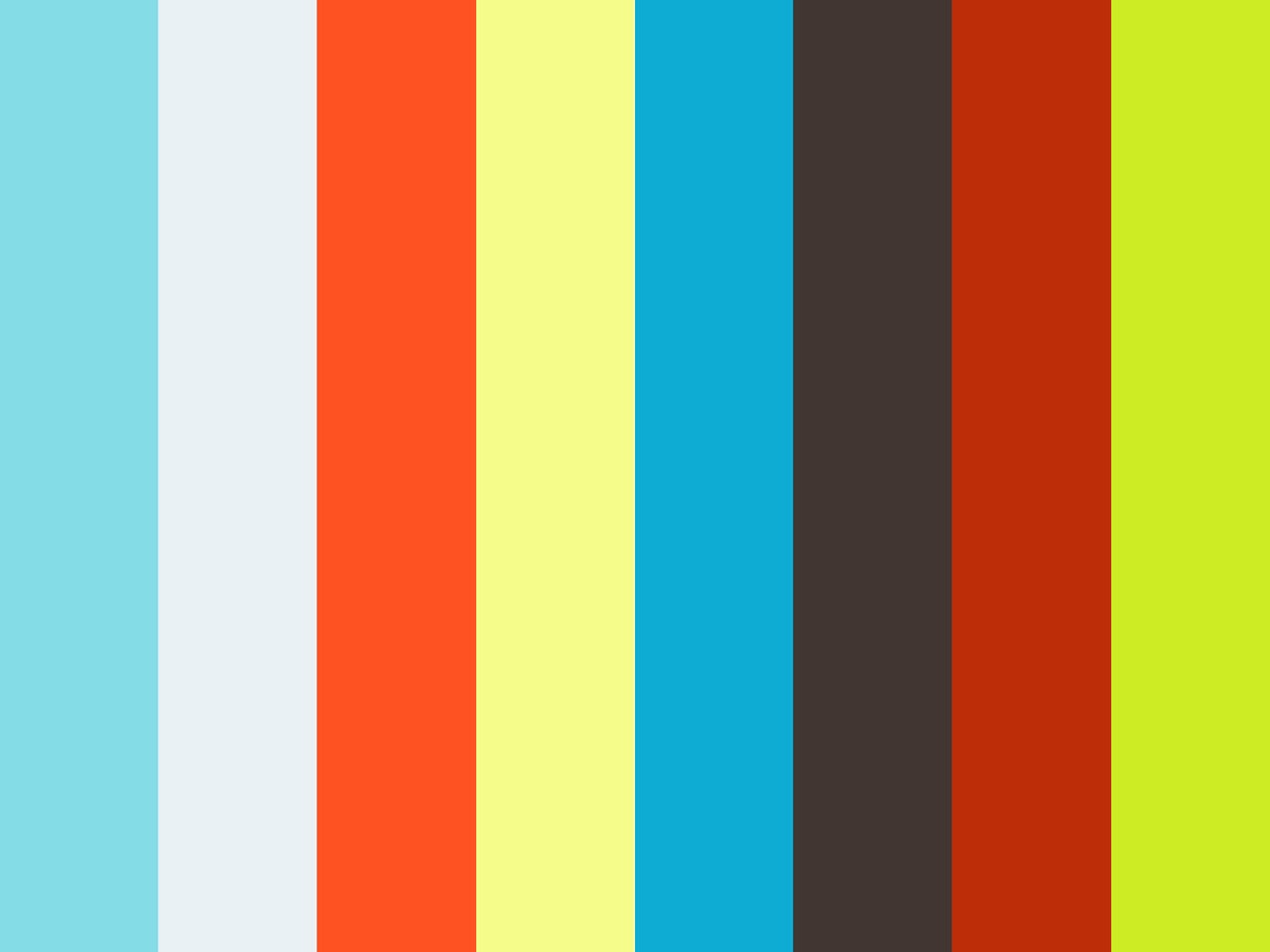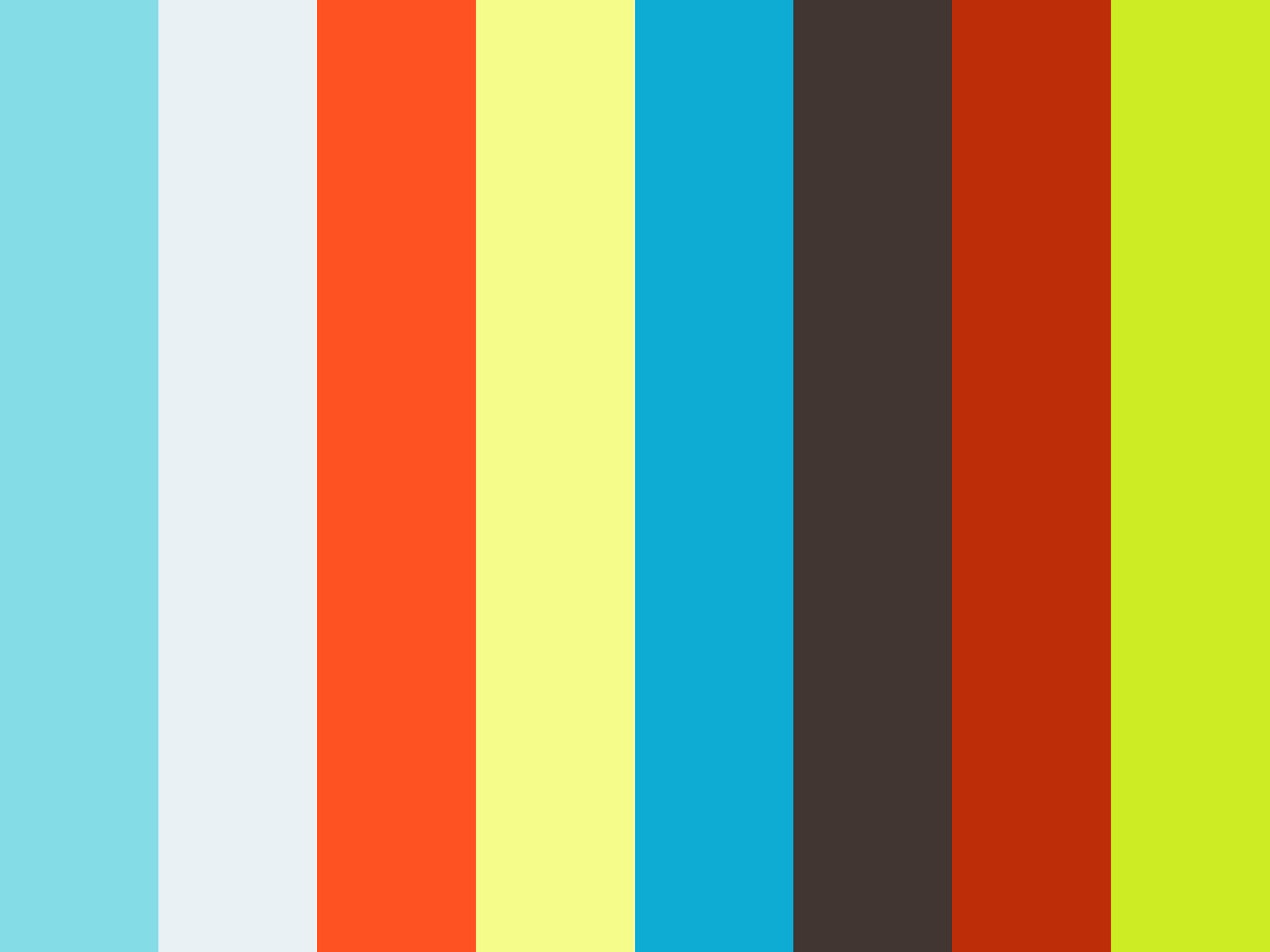As a frequent adopter of new technology, I quite like living on the bleeding edge, but that's not always an option for me, whether due to fiscal responsibility or plain-old...responsibility. Hence why I'm still using Pro Tools 10, instead of Pro Tools 11, which has been out for almost a year now. The reason why I've been holding out so long is that, with Pro Tools 11, Avid have decided that only AAX plugins will work in their software. This puts the onus on the myriad plugin manufacturers to recode all their plugins for AAX 64bit compatibility. You see, in introducing Pro Tools 10, Avid also introduced their new plugin format, AAX, and said that in the future Pro Tools will no longer support the older RTAS system of code. Fortunately Avid decided that Pro Tools 10 would allow both RTAS and AAX formats, so as to lesson the shock that would come from a sudden shift to a whole new format. So while I wait for all my favorite plugins to be reintroduced in 64bit AAX format, I'm sticking with Pro Tools 10.
It just so happens that at this point, the only plugins I'm waiting for are Slate Digital's. I use them in all my mixes, and they sound so damn good that I wouldn't want to be without them if I had my druthers. Meanwhile, Slate Digital has done a rather odd thing, and they have released public betas for some of their plugins, most notably their aptly named Virtual Tape Machine. If I were to go ahead and install beta software (there's a reason it's called the 'bleeding' edge) I could take advantage of Slate Digital's claim that their newly recoded plugins have been optimized and now take less CPU resources. While I'm happy to hear that, I would have hoped that all software manufacturers try to optimize their software pro forma. So, how does the new AAX versions stack up against the older RTAS versions?
As you can see, I opened up a session that had 5-6 instances of Virtual Tape Machine, and took screenshots both before and after I updated to their beta software. I was hoping that there'd be a marked improvement in VTM's system usage, and indeed there seems to be a 10% lesser load after updating to the AAX beta versions. The great news is that that is a 10% lighter load for the entire session, meaning I can now use other plugins as well as VTM and potentially be at the same amount of usage as I was before updating VTM.